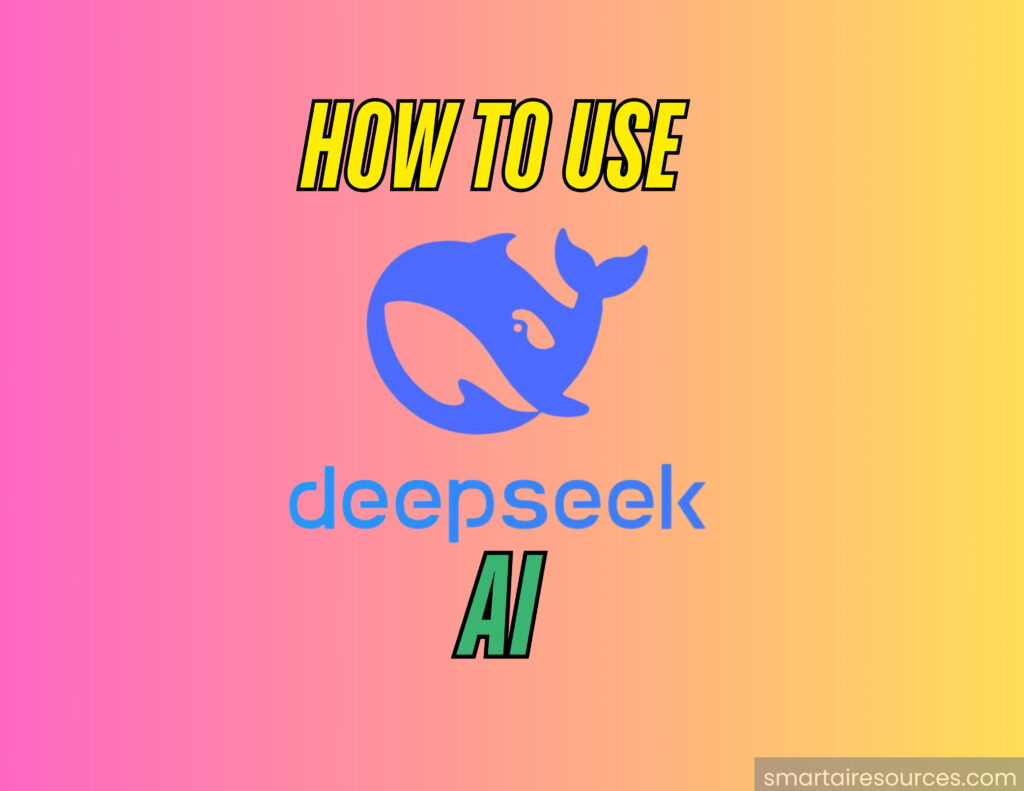
Over the past few years, the field of AI assistants has expanded significantly, and DeepSeek AI is one of the most recent companies to have a big influence. DeepSeek AI has become well-known very rapidly thanks to its special characteristics and strong capabilities. Knowing how to use DeepSeek effectively can lead to a whole new universe of opportunities, regardless of your level of familiarity with AI.
If you’re interested in learning how to use DeepSeek, you’ve come to the right place. In this beginner’s guide, we will walk you through everything you need to know about getting started with DeepSeek AI.
What is DeepSeek AI?
Using the DeepSeek VI version 3 paradigm, DeepSeek is a state-of-the-art AI assistant. It’s a sophisticated system that combines features from Google Gemini and ChatGPT to produce an incredibly flexible and approachable AI experience. From answering basic queries to offering in-depth insights, resolving issues, and even producing content, DeepSeek is made to help you with a broad range of tasks.
DeepSeek is available on both Apple App Store and Google Play Store, making it accessible to most smartphone users. It’s rapidly gaining attention due to its impressive capabilities and fast response time.
How to Get Started with DeepSeek
Getting started with DeepSeek is easy. Just follow these steps to begin using the AI assistant:
1. Download and Install DeepSeek
To start using DeepSeek, you need to download it from the respective store for your device:
- For iPhone: Head to the Apple App Store, search for “DeepSeek AI Assistant,” and click download.
- For Android: Open the Google Play Store, search for “DeepSeek AI Assistant,” and download the app.
Once the app is downloaded, open it to begin setting up your account.
2. Account Setup
When you open DeepSeek for the first time, you’ll be prompted to log in or create an account. You can use your Google Account or Apple ID to sign in, or opt to create a new account using a different method. This allows you to personalize your experience and save your previous chats and preferences.
After signing in, you’ll be directed to the main interface where you can begin your interactions with the AI.
Navigating the DeepSeek Interface
The interface of DeepSeek is simple yet powerful. Upon entering the app, you’ll notice it bears a resemblance to other popular AI assistants like ChatGPT. Here’s a breakdown of the key features:
1. Existing Chats
In the top left corner, you’ll see two stacked lines. Tapping on this icon will reveal a list of your existing chats with the DeepSeek assistant. This is where you can access all your previous conversations with the AI. It helps you keep track of the queries you’ve asked and provides a history of the AI’s responses.
2. New Chat
On the top right of the screen, there’s a plus (+) button. Clicking this will start a new chat with DeepSeek. Whether you want to ask a fresh question or begin a new conversation, this button will let you quickly start interacting with the assistant.
3. Chat Area
At the bottom of the screen is where you will type your questions or commands. Simply tap into the input field, type your query, and hit “Send.” DeepSeek will respond to your questions or requests in real-time, just like other AI assistants.
4. Response Time and Performance
One of the standout features of DeepSeek is its fast response time. Compared to many other AI assistants, DeepSeek delivers its answers swiftly. For example, if you were to ask, “How many planets are there?” the response comes almost immediately, which makes for a smooth and efficient experience.
5. DeepSeek R1 (Paid Version)
At the bottom of the chat interface, you may notice a feature called DeepSeek R1. This is a more advanced version of the AI that is available in the paid version. If you wish to access this, you can enable it. While the free version of DeepSeek provides excellent service, the R1 version offers additional capabilities, making it a useful option for those looking for more advanced features.
6. Web Search Integration
One particularly helpful feature of DeepSeek is the ability to search the web. If you need real-time information, such as the current stock price of a company or the latest news on a particular subject, DeepSeek can fetch this for you directly from the web.
To use this feature, you can enable the Google Web Search option within the app. Once enabled, DeepSeek will search the web for relevant results to your query. For example, if you ask for the stock price of a specific company, DeepSeek will scour the internet and provide the most up-to-date information.
However, it’s important to note that web search results may take a little longer compared to standard responses, as the AI is processing real-time information from external sources.
7. File Upload and Management
While interacting with DeepSeek, you may find the need to upload files like documents, images, or other content for analysis. To do so, tap the plus (+) button at the bottom of the screen. This will allow you to upload files directly into the chat. This feature is useful for getting insights from documents or images you may have on hand.
However, note that web search and file uploads cannot be used simultaneously, so you may need to pause a web search before uploading files.
8. Profile Settings
To access your profile settings, click on the menu at the top left. This section allows you to manage your account details, chat history, and preferences. You can also delete chats or completely remove your account if you wish to start fresh or discontinue using DeepSeek.
DeepSeek Features in Action
Let’s explore some common uses and features of DeepSeek that you can benefit from:
1. Quick Answers to Basic Questions
DeepSeek shines when answering straightforward questions. You can ask it anything, from simple facts (“How many planets are in our solar system?”) to more complex queries. For example:
- “Who won the latest NBA championship?”
- “What’s the weather like in Paris?”
- “Can you summarize this article for me?”
DeepSeek will provide concise, accurate, and clear answers, helping you get the information you need quickly.
2. Content Creation and Assistance
If you’re a writer, student, or content creator, DeepSeek can assist with generating ideas, brainstorming, and even writing content. Whether you need help writing an article or coming up with creative storylines, DeepSeek can be an excellent tool to guide you through the process. You can ask it to help with things like:
- Generating blog topics
- Outlining an essay
- Brainstorming product names
- Creating social media posts
3. Advanced Features with DeepSeek R1
By enabling the DeepSeek R1 feature (available with the paid version), you can unlock more advanced capabilities. This version of DeepSeek is more suited for power users who need complex analysis, in-depth research, or extensive content generation.
- Data Analysis: DeepSeek R1 can handle complex datasets and assist with analyzing large amounts of information.
- Custom Responses: It can generate responses tailored to your specific needs, including tone, format, and length adjustments.
Tips for Maximizing Your DeepSeek Experience
Here are a few tips to get the most out of your DeepSeek AI assistant:
- Be Specific with Your Queries: To get the most accurate responses, try to be as specific as possible when asking questions.
- Use File Uploads Wisely: Uploading files is a great way to analyze documents or images, but make sure your file formats are supported.
- Explore Web Search: Use the web search feature to gather real-time data, but be patient, as it may take a little longer than regular responses.
- Take Advantage of Templates and Prompts: DeepSeek can assist in various creative tasks, from writing to brainstorming, so experiment with different prompts to explore its capabilities.
- Upgrade to DeepSeek R1: If you find yourself needing more advanced features, consider upgrading to the paid version to unlock DeepSeek R1.
Conclusion
DeepSeek AI is a powerful and versatile assistant that is sure to revolutionize how you approach information gathering, content creation, and daily tasks. Whether you’re using it for quick answers, creative work, or complex data analysis, DeepSeek provides an intuitive interface and advanced capabilities to help you achieve your goals.
With its ease of use, speed, and a range of features, DeepSeek is quickly becoming one of the top AI assistants in the market. Whether you’re a beginner or an experienced user, following this guide will help you make the most out of DeepSeek and get the most out of your AI assistant experience.
So, what are you waiting for? Download DeepSeek today and start exploring all that it has to offer!