One of the most captivating and extensively seen media formats in the world today is anime material. Anime clips combined with AI-generated voiceovers to convey inspirational life lessons have become increasingly popular in recent years. This strategy appeals to viewers because anime naturally combines philosophy, narrative, and emotional depth. However, there are serious risks associated with exploiting anime clips that are protected by copyright, such as demonetization and copyright strikes.
This brings up a crucial query: Is it possible to use AI to produce high-quality anime clips? The answer is definitely yes! Not only is it feasible, but you can also make anime clips for free that are on par with traditional anime in terms of quality. You can begin creating AI-generated anime shorts right now since we’ll take you step-by-step through the full process in this post, from writing the script to editing the video.
Step 1: Writing the Script with AI
A compelling anime short starts with a well-structured script. Many motivational channels base their scripts on Stoic philosophy, offering timeless wisdom about resilience, perseverance, and inner strength. To generate such scripts efficiently, you can use ChatGPT.
How to Instruct ChatGPT for Optimal Scripts
- Define the theme – Choose a central idea based on Stoic philosophy (e.g., overcoming adversity, embracing hardship, or self-discipline).
- Use modern, simple language – Avoid overly complex or archaic phrasing to keep the message relatable.
- Provide an inspirational quote – Feeding ChatGPT an inspiring quote as a reference helps shape a cohesive message.
- Generate multiple variations – Running multiple prompts ensures you get a selection of scripts to choose from.
For example, you might use the theme of resilience and ask ChatGPT to generate a script based on the saying, “Calm seas never made a skilled sailor.” This can result in a script about navigating life’s difficulties, much like a captain steering through a storm.
Step 2: Creating a High-Quality AI Voiceover
A good voiceover enhances engagement by adding depth and emotion to your script. While text-to-speech (TTS) tools have existed for years, most sound robotic or unnatural. Fortunately, 11Labs provides one of the most realistic AI-generated voices available today. It offers a free plan that allows up to 20 minutes of voice generation per month, making it a great starting point.
How to Generate the Voiceover:
- Sign up for 11Labs – Create an account and explore their free voice generation tool.
- Choose a voice – Browse through hundreds of available voices and select the one that best suits your video style.
- Paste the script – Copy and paste the generated script into the text box.
- Generate and download – Click generate, listen to the output, and download the final voiceover.
This step ensures your anime short has a professional-quality narration that captivates your audience.
Step 3: Generating AI-Animated Clips
To generate AI-driven anime clips, we use Pika, formerly known as Pika Labs. Pika allows you to create AI-generated animations with impressive detail and smooth motion.
Steps to Create AI Anime Clips:
- Sign up for Pika – Register for a free account, which grants 250 credits per month (plus 30 daily credits after exhaustion).
- Use a detailed prompt template:
- Subject: Clearly define the scene (e.g., “A sailboat in a storm”).
- Scenery & Ambient: Describe the background (e.g., “High waves, lightning, rain, and dark ambient”).
- Art Style: Since we are making anime videos, specify “Ghibli-style anime” with “hand-drawn elements.”
- Set aspect ratio – Keep it 16:9 to align with how anime is traditionally created. Later, you can crop it into a 9:16 format for shorts.
- Adjust settings for realism:
- FPS (frames per second): Set to 12 for an authentic animation feel.
- Motion Strength: Set at 4 for dynamic camera movement.
- Negative Prompts: Prevent unwanted elements by listing terms like “blurry, low quality, distortion.”
- Refine with Seed Numbers – If a generation is close but not perfect, keeping the same seed number and tweaking the prompt will refine results. If you need a completely new variation, change the seed number.
After some iterations, you should have an engaging AI-generated anime sequence that aligns with your script.
Step 4: Adding Background Music
Background music significantly impacts the mood and engagement of your video. If you’re publishing on TikTok or Instagram, you can use trending viral music. However, for YouTube Shorts, you must use copyright-free music to avoid potential strikes.
Where to Find Copyright-Free Music:
- Epidemic Sound – A massive library of high-quality, royalty-free tracks.
- YouTube Audio Library – A free collection of songs and sound effects.
- Pixabay Music – Offers free background music tracks for commercial use.
When selecting music, find a track with a strong drop or climax. Place this high-energy moment right before the main lesson in your voiceover to maximize impact.
Step 5: Editing Your Anime Short
To bring everything together, you need an easy-to-use editing tool. CapCut is highly recommended due to its user-friendly interface and free access to advanced editing features.
How to Edit Your Video in CapCut:
- Import your assets – Upload the AI-generated anime clips, voiceover, and background music.
- Adjust aspect ratio – Change it to 9:16 for short-form content.
- Sequence the clips:
- Start with background music.
- Add the voiceover.
- Insert the anime clips, trimming them based on the voiceover timing.
- Enhance visuals:
- Adjust brightness and saturation.
- Apply black-and-white filters for a dramatic feel.
- Use black noise overlays to unify different clip styles.
Following these steps ensures a polished, professional-looking anime short.
Step 6: Adding Captions for Engagement
Many viewers watch short-form content with the sound off, so captions are essential. They also increase engagement by making the content easier to follow.
SubMagic is a great AI-powered tool for generating animated captions. It provides:
- Automatic transcription in over 50 languages.
- Customizable caption styles, including Mr. Beast and Iman Gadzhi-inspired designs.
- A free plan with premium features available for paid users.
Steps to Add Captions:
- Upload your final video to SubMagic.
- Select language and transcribe.
- Customize font, colors, and animation styles.
- Review and correct any transcription errors.
- Export and download your video.
Adding high-quality captions significantly boosts retention rates and increases your chances of going viral.
Final Thoughts: The Future of AI-Generated Anime Content
Though still in its infancy, the trend of AI-generated anime shorts has a lot of promise. Animated shorts are a more captivating option than the static visuals that many content developers now use. You may produce original, excellent anime shorts that enthrall viewers by becoming proficient with AI technologies like ChatGPT, 11Labs, Pika, CapCut, and SubMagic.
You have the chance to lead this expanding trend if you get started now and maintain consistency. Try new things, hone your technique, and most of all, enjoy making!
Are you ready to bring your AI-generated anime shorts to life? Start today and let your creativity shine!