Artificial intelligence (AI)-generated art has swept the globe, enabling users to produce stunning, high-quality photos in a matter of minutes. Regardless of your level of experience or interest in AI art, this tutorial will show you how to use MidJourney V4, one of the most potent AI art generators on the market right now. What’s the best? In addition to being quite user-friendly, it provides a free tier for novices to try out.
What is MidJourney AI Art?
MidJourney is an advanced AI-powered tool that transforms text prompts into stunning digital artwork. Unlike traditional digital painting or 3D rendering, MidJourney automates the creative process by interpreting user-provided descriptions and generating visually compelling images in seconds. It uses deep learning algorithms to create unique artwork, often resembling professional illustrations, fantasy concepts, and photorealistic scenes.
In this guide, you’ll learn how to access MidJourney, craft effective prompts, and generate incredible AI art, even if you have no prior experience.
Step 1: Setting Up Discord
Before you can start using MidJourney, you’ll need a Discord account. MidJourney operates through a Discord bot, meaning all interactions take place within a Discord server.
How to Get Discord:
- Visit discord.com and click on Download to install the application for Windows, macOS, or mobile.
- If you don’t already have a Discord account, create one by following the sign-up process.
- Once your account is set up, log in and familiarize yourself with the interface. Discord works like a chat application designed for communities, similar to WhatsApp or Slack.
Step 2: Joining the MidJourney Server
Now that Discord is ready, you need to join the official MidJourney server where the AI art bot is hosted.
How to Join:
- Click on this invite link: https://discord.gg/midjourney.
- Once you’re on the page, click Accept Invite to join the server.
- After entering the server, read through the rules and guidelines to ensure you use the bot correctly.
Step 3: Navigating the MidJourney Discord Server
Inside the MidJourney Discord server, you’ll find various channels, including:
- #newbie channels – where beginners can generate images.
- #announcements – updates and new features of MidJourney.
- #gallery – a showcase of stunning AI-generated artworks by users.
To start generating images, navigate to any of the newbie channels.
Step 4: Creating Your First AI Art
Now comes the exciting part—generating your first AI artwork using MidJourney.
How to Generate an Image:
- Type the command: In the chat box, type
/imagineand press Enter. - Enter a prompt: Provide a detailed description of what you want the AI to generate. For example:
A mystical dragon soaring through the sky, ultra-detailed, fantasy concept art, vibrant colors - Use MidJourney V4 for Best Results: Add
--v 4to the end of your prompt. This ensures that MidJourney uses its latest and most advanced AI model.A mystical dragon soaring through the sky, ultra-detailed, fantasy concept art, vibrant colors --v 4 - Set an Aspect Ratio: If you prefer a specific image size, use
--arfollowed by width and height. For example:--ar 2:3 (Tall image) --ar 3:2 (Wide image) - Hit Enter and Wait: The bot will process your request, typically taking around 30–60 seconds to generate the first set of images.
Step 5: Refining Your AI Art
Once MidJourney has generated an image, you will see four versions of your prompt.
Understanding the Options:
- U1, U2, U3, U4 (Upscale): If you like one of the images and want a higher-resolution version, select the corresponding U button.
- V1, V2, V3, V4 (Variations): If you want more variations of a particular image, click the corresponding V button.
- 🔄 (Re-roll): If you don’t like any of the generated images, press the re-roll button to create an entirely new set.
For example, if image #3 is closest to your vision, clicking V3 will generate four more versions of that image. If you decide you love the second variation, clicking U2 will upscale it to full resolution.
Step 6: Downloading Your AI Artwork
Once you’ve upscaled an image, it’s ready to download and use.
How to Save Your Artwork:
- Click on the upscaled image to open it in full size.
- Right-click and choose Save Image As to download it to your device.
- If you want a private version of your artwork, react to the bot’s message with an email emoji, and it will send the image to you via DM.
Step 7: Understanding MidJourney Pricing
MidJourney offers 25 free image generations when you first sign up. After that, you’ll need a paid plan.
Pricing Plans:
- Free: 25 image generations.
- Basic Plan ($10/month): 100 images per month.
- Standard Plan ($30/month): Unlimited fast generations with some limits.
- Pro Plan ($60/month): Priority access and fast image generation.
If you’re serious about AI art, the Basic Plan is a great place to start.
Tips for Crafting Better Prompts
Generating great AI art depends on how well you describe your prompt. Here are some tips:
1. Be Descriptive
Instead of saying: A cat, try: A majestic black cat with glowing blue eyes sitting on a moonlit rooftop, ultra-realistic, cinematic lighting
2. Use Style Keywords
Add artistic styles like:
- “Cyberpunk”
- “Watercolor painting”
- “Studio Ghibli style”
- “Hyper-realistic”
3. Experiment with Parameters
Try using additional parameters like:
--q 2(Higher quality output)--stylize 250(More creative results)
Final Thoughts
And there you have it! You’ve now learned how to create INSANE AI Art using MidJourney V4. From setting up Discord to refining and downloading your AI-generated masterpieces, this guide covers everything you need to know to get started. If you’re excited to explore more, consider checking out other AI art tools or diving deeper into advanced MidJourney settings. AI-generated art is revolutionizing creativity, and you’re now part of that journey! Happy creating!